User Guide
-
The Basics
Information about the basics you need to know to get started with Quoll Writer.
- Getting Started
- The Project Window
- Your Projects Window
- Projects Overview
- Chapters Overview
- Assets Overview (Characters, Locations, etc.)
- Scenes & Plot Outline Items
- Notes
- Tags & Tagging
- The Idea Board
- Warm-ups
- Searching
- Full Screen Mode
- Linking objects together
- Useful keyboard shortcuts
- Choosing a User Interface Language
- Changing the names of objects
- The Options Panel
- Achievements
-
Advanced Topics
Information about more topics such as importing and exporting. Using the Problem Finder or setting an edit position in a Chapter.
-
Editor Mode
Details about using Editor Mode to work with others to get feedback on your work.
Projects Overview
A Project is the repository for your story/book and holds the text (Chapters) and Assets that are used in or relate to that story.
Creating a new Project
You can create a new Project from Your Projects Window and from another Project.
To create a new Project from a current Project select New Project from the Project menu. The following popup will be displayed:
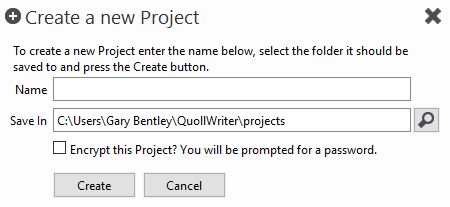
You should specify the name of the Project and the folder where it should be stored.
Encrypting your Project
It is recommended that if you use Quoll Writer on a laptop or a portable device then you encrypt your Project. Use the Encrypt this Project? checkbox to indicate that you wish to encrypt the Project, you will then be prompted for a password as shown below:
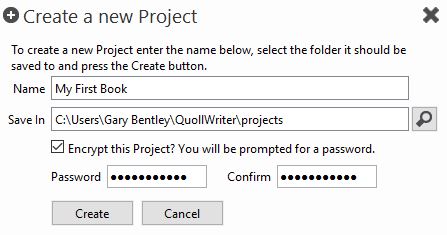
Note: It is recommended that you encrypt your Projects however care must be taken to ensure that you:
- Do not lose the password. Strong AES encryption is used to encrypt the Project file, if you lose your password then you will not be able to retrieve your work.
- Provide a strong password. It is recommended that your password is at least 8 characters in length and contain a mix of numbers and characters. Note: no checking is performed on the password provided.
Opening a Project
To open an existing Project from the current Project select Open Project from the menu. The Your Projects Window will be displayed. Click on the Project you wish to view to open it.
Renaming a Project
A Project can only be renamed while it is open. To rename a Project select Rename this Project from the menu. The following popup will be displayed:
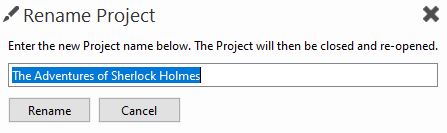
Once confirmed the Project window will be closed and then reopened (due to the fact that the underlying folder where the Project is stored must be renamed).
Changing where the Project & Backups are stored
You can change the folder where your Project and Project Backups are stored via the settings in the Project & Backups section of the Options panel.
Deleting a Project
Warning! When a Project is deleted it cannot be retreived. This warning is not be taken lightly, once the Project is gone then it is gone so please be sure before deleting.
To delete a Project select Delete Project from the menu.
The following window will be displayed asking for confirmation:
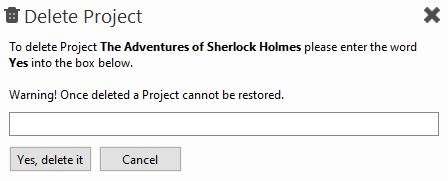
Once you confirm the Project will be deleted as will any backups created for the Project.