User Guide
-
The Basics
Information about the basics you need to know to get started with Quoll Writer.
- Getting Started
- The Project Window
- Your Projects Window
- Projects Overview
- Chapters Overview
- Assets Overview (Characters, Locations, etc.)
- Scenes & Plot Outline Items
- Notes
- Tags & Tagging
- The Idea Board
- Warm-ups
- Searching
- Full Screen Mode
- Linking objects together
- Useful keyboard shortcuts
- Choosing a User Interface Language
- Changing the names of objects
- The Options Panel
- Achievements
-
Advanced Topics
Information about more topics such as importing and exporting. Using the Problem Finder or setting an edit position in a Chapter.
-
Editor Mode
Details about using Editor Mode to work with others to get feedback on your work.
Searching
To search for a word or term you can either do:
- Right click anywhere on the chapter tab and select Find.
- Press Ctrl+F.
- Select Find from the tools menu for a Chapter.
A find sidebar will then be displayed as shown below:
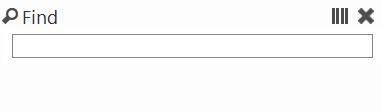
To find a word or part of a word just enter the word in the find box. A list of matches will then be displayed, grouped by where they were found. For Chapters, each sentence containing the word will be listed, for other items such as Characters will be listed by name. Click on any item to display it.
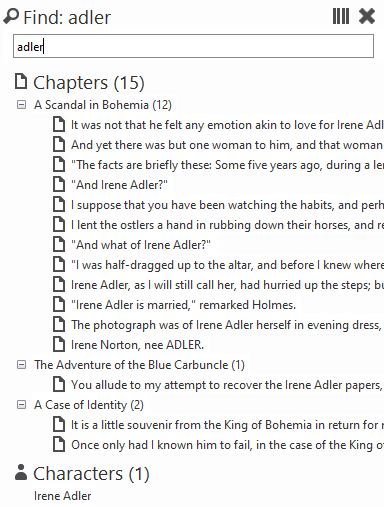
Expanding results
By default Quoll Writer will expand all results from all Chapters that match the searched for term. If you don't want to expand the result go to the How things look & sound section of the Options panel and change the When I do a find setting, as shown below:
