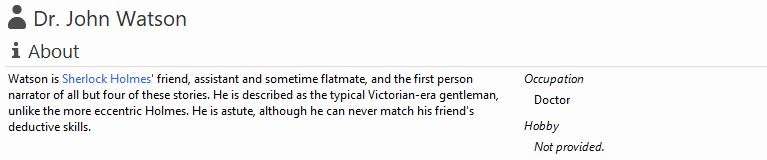User Guide
-
The Basics
Information about the basics you need to know to get started with Quoll Writer.
- Getting Started
- The Project Window
- Your Projects Window
- Projects Overview
- Chapters Overview
- Assets Overview (Characters, Locations, etc.)
- Scenes & Plot Outline Items
- Notes
- Tags & Tagging
- The Idea Board
- Warm-ups
- Searching
- Full Screen Mode
- Linking objects together
- Useful keyboard shortcuts
- Choosing a User Interface Language
- Changing the names of objects
- The Options Panel
- Achievements
-
Advanced Topics
Information about more topics such as importing and exporting. Using the Problem Finder or setting an edit position in a Chapter.
-
Editor Mode
Details about using Editor Mode to work with others to get feedback on your work.
Linking objects together
Objects in Quoll Writer can be linked together to help keep track of the relationships between them. There are two main ways to link objects:
- By making an explicit link that then appears in the Linked to section for the object.
- By referring to the object by name in another object's description.
Linking when adding/editing an object
When adding a new Asset from a popup, such as the example shown below, a link to display the link to section will be shown. Clicking the link will expand the link to section and allow you to select other objects that should be linked to the Asset being added.
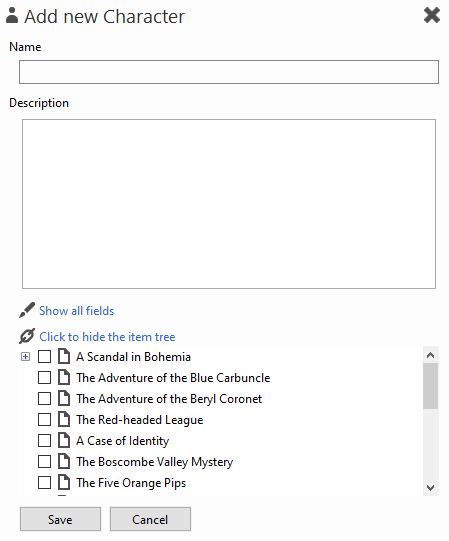
When viewing an Asset a Linked to section will be displayed showing the other objects the Asset is linked to. Click the icon to modify which objects the Asset is linked to, an example is shown below:
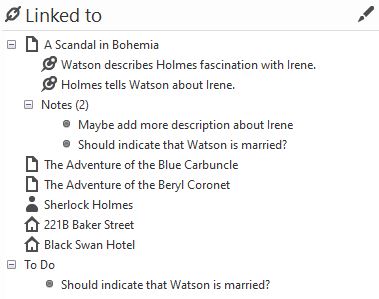
When viewing a Chapter, click on the icon in the toolbar to access the Linked to section. The section behaves the same way as for Assets.
Referring to objects in other object descriptions
When you refer to another object by name or alias in another object's description, the name of the object will become a link that can be clicked to view the object. In the example below Sherlock Holmes is referred to in the description of John Watson. The text Sherlock Holmes then becomes a link that can be clicked to view the Character Sherlock Holmes.