User Guide
-
The Basics
Information about the basics you need to know to get started with Quoll Writer.
- Getting Started
- The Project Window
- Your Projects Window
- Projects Overview
- Chapters Overview
- Assets Overview (Characters, Locations, etc.)
- Scenes & Plot Outline Items
- Notes
- Tags & Tagging
- The Idea Board
- Warm-ups
- Searching
- Full Screen Mode
- Linking objects together
- Useful keyboard shortcuts
- Choosing a User Interface Language
- Changing the names of objects
- The Options Panel
- Achievements
-
Advanced Topics
Information about more topics such as importing and exporting. Using the Problem Finder or setting an edit position in a Chapter.
-
Editor Mode
Details about using Editor Mode to work with others to get feedback on your work.
Setting an edit position
Setting an edit position allows you to keep track of how far your editing/reviewing process has progressed.
To set an edit position for a Chapter right click on the Chapter tab, select Chapter Edit then Set Edit Point. The position can be set anywhere in the Chapter text and will be tracked as text is added/removed from the Chapter. A colored bar will then to the right of the left column to indicate the position.
Setting an edit position will change its icon in the Chapter list. An example is shown below:
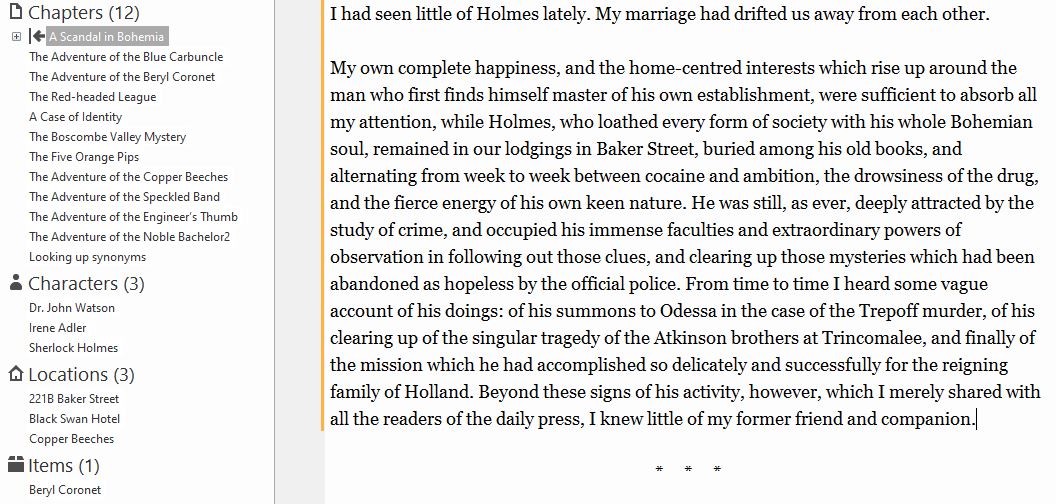
Setting the Chapter Edit Complete
To set the Chapter as edit complete you can either:
- Right click on the Chapter tab and select Chapter Edit then Set Edit Complete.
- Right click on the Chapter in the Chapter list, then select Set as Edit Complete.
Marking a Chapter as edit complete will change its icon in the Chapter list. An example is shown below:
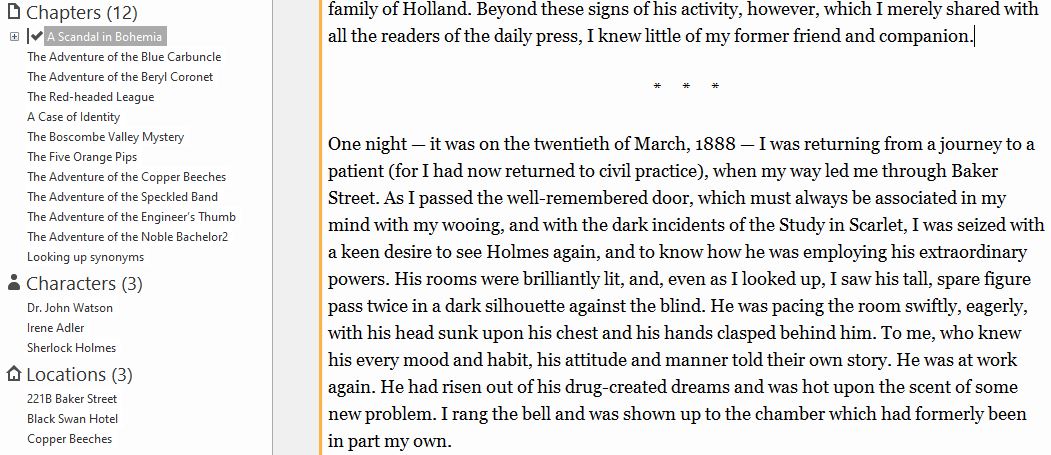
Removing an edit position
You can also remove the edit position by:
- Right click on the Chapter tab and select Chapter Edit then Remove Edit Point.
- Right click on the Chapter in the Chapter list, then select Remove Edit Point.
The colored bar denoting the current edit position will then be removed and the icon in the Chapter list returned to normal.