User Guide
-
The Basics
Information about the basics you need to know to get started with Quoll Writer.
- Getting Started
- The Project Window
- Your Projects Window
- Projects Overview
- Chapters Overview
- Assets Overview (Characters, Locations, etc.)
- Scenes & Plot Outline Items
- Notes
- Tags & Tagging
- The Idea Board
- Warm-ups
- Searching
- Full Screen Mode
- Linking objects together
- Useful keyboard shortcuts
- Choosing a User Interface Language
- Changing the names of objects
- The Options Panel
- Achievements
-
Advanced Topics
Information about more topics such as importing and exporting. Using the Problem Finder or setting an edit position in a Chapter.
-
Editor Mode
Details about using Editor Mode to work with others to get feedback on your work.
The Idea Board
The Idea Board is a place to capture your ideas about your story/book/Project. Ideas are grouped into types, for example Characters, Dialogue, Chapters, Scenes and so on. By default a number of types are created on the board ready for you to add your ideas to.
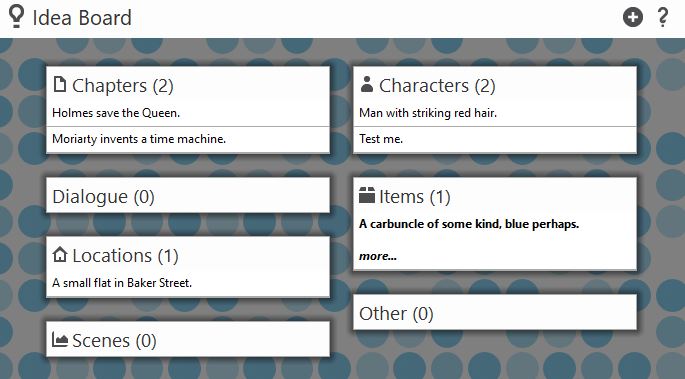
Idea Types
Ideas on the board are grouped into types, you can add as many types of Ideas as you like and within each type as many ideas as you can think of. The number of Ideas for each type is displayed next to the type name and you can hide/show all of the Ideas by clicking on the type header.
Adding a new Idea Type
To add a new type of Idea you can do one of the following:
- Use the icon in the toolbar or on the right of the Idea Board header.
- Right click on the background of the Idea Board and select Add a new Idea Type.
The following popup will be displayed, to add the new type just enter the name and press Add.
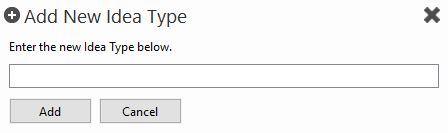
Editing an Idea Type name
To edit an Idea Type name right click on the header for the type and select Edit the name of this type.
Deleting an Idea Type
To delete an Idea Type right click on the header for the type and select Delete this Idea Type. If there are no Ideas currently associated with the type then the type will be deleted immediately, if however you have added one or more Tags to the type then you will need to confirm the deletion.
Ideas
Only the first line of an Idea is displayed by default, if there is more than 1 line then a more indicator will be shown, click on it to see the full text of the Idea. Since not all Ideas are created equal, you can rate Ideas with a single click on a scale of 1 to 5. To help keep them in order, Ideas can also be sorted, either by rating, the date they were added or alphabetically. Finally, Ideas can be converted to an Asset or Chapter.
Adding a new Idea
To add a new Idea you can do one of the following:
- Use the icon on the right of the Idea Type header. The add icon will only display when you move your mouse over the header.
- Right click on the title of the Idea Type and select Add new Idea.
The following will be displayed, just enter the text for the Idea and press Ctrl+Return or click the save icon .
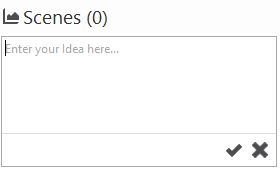
Editing an Idea
To edit an Idea click on the edit icon, you may need to expand the Idea first to see the toolbar.
Deleting an Idea
To delete an Idea click on the delete icon, you may need to expand the Idea first to see the toolbar. After you confirm the deletion the Idea will be deleted.
Rating Ideas
Ideas can be rated on a scale of 1 to 5, move your mouse over the Idea you wish to rate and then select the desired star. Stars further to the right indicate a higher rating. To remove the rating just press on the star again.
An example of a 5 Star rating is shown below:
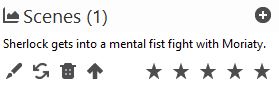
An example of a 1 Star rating is shown below:
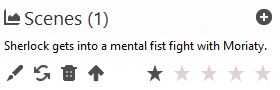
Sorting Ideas
To sort the Ideas for a type right click on the type header and select Sort Ideas by then one of the options from the popup menu. Sorting by rating will sort the Ideas from a rating 5 down to 0. Sorting by Date Added will show the most recently added Idea first. Sorting by Alphabetical will sort the Ideas by the text in the Idea.
Converting an Idea
Ideas can be converted to Assets or Chapters. To convert the Idea, click on the icon then select the type of item to create. The Idea text will be used as the object description for Assets and the text for Chapters.
Changing the background
To change the background image/color, right click on the Idea Board background and select Select a background image/color, the following popup will be displayed:
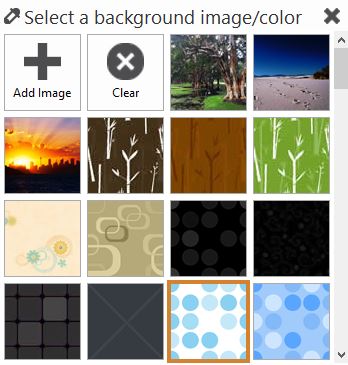
Click on one of the squares to change the background to the selected image or color. You can add your own images. Once selected the background will change immediately. Use the button to remove the background. You can change the brightness of the background by holding Shift and using the scrollwheel of your mouse, down to increase the brightness, up to decrease it.