User Guide
-
The Basics
Information about the basics you need to know to get started with Quoll Writer.
- Getting Started
- The Project Window
- Your Projects Window
- Projects Overview
- Chapters Overview
- Assets Overview (Characters, Locations, etc.)
- Scenes & Plot Outline Items
- Notes
- Tags & Tagging
- The Idea Board
- Warm-ups
- Searching
- Full Screen Mode
- Linking objects together
- Useful keyboard shortcuts
- Choosing a User Interface Language
- Changing the names of objects
- The Options Panel
- Achievements
-
Advanced Topics
Information about more topics such as importing and exporting. Using the Problem Finder or setting an edit position in a Chapter.
-
Editor Mode
Details about using Editor Mode to work with others to get feedback on your work.
Problem Finder
To access the problem finder click on the icon in the chapter toolbar and then Find Problems. The problem finder panel will then be displayed at the bottom of the chapter, an example is shown below.
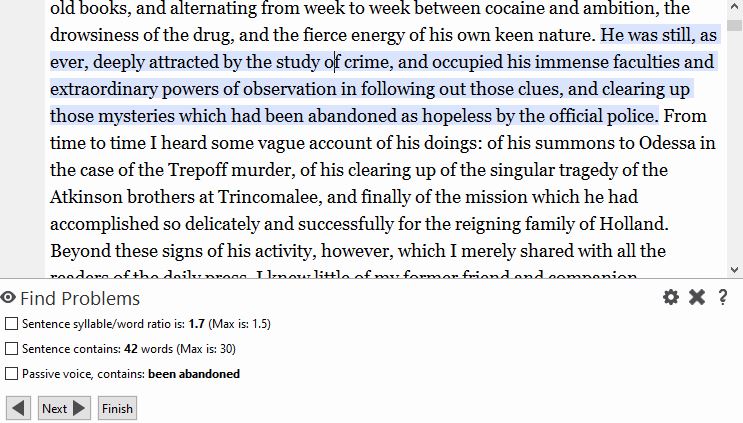
Each problem found will be listed for the selected sentence and a checkbox displayed next to the problem. Checking a box allows you to ignore a particular problem for the selected sentence. The sentence will be highlighted in blue as shown. Use the Next button to move to the next sentence. Only sentences that have problems will be highlighted. An example of a sentence with multiple problems is shown below.
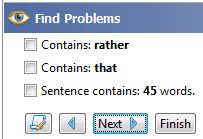
Configuring the rules
To configure rules, add new ones or delete existing ones use the button or click on the config icon in the header of the problem finder. The rules window will then be displayed as shown below.
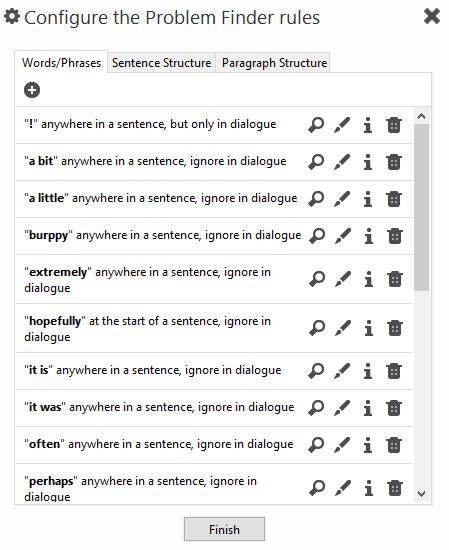
Move the mouse over any rule and a description of the rule will be displayed. Some of the rules also have web links embedded that lead to further information about the rule. To edit a rule, mouse over it and then click on the icon. To delete a rule click on the , you will then be asked whether you wish to remove the rule from all projects or just the current project.
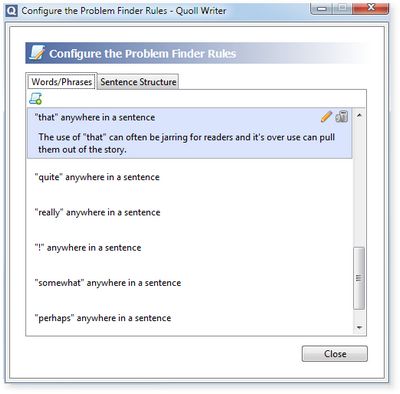
Word/Phrase Rules
You can add a new Word/Phrase rule by clicking on the icon in the Words/Phrases tab. The panel below will then be displayed:
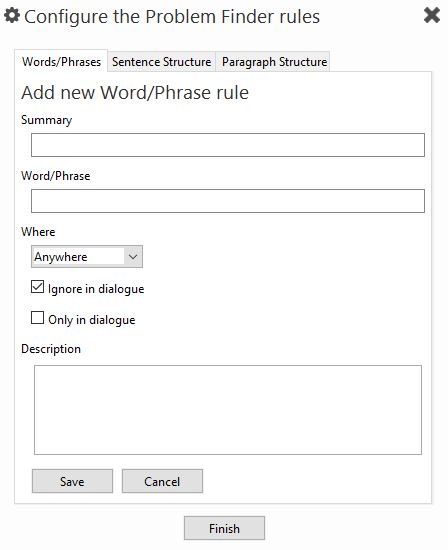
You can specify:
- The word or phrase to look for.
- Where it should appear in the sentence.
- Whether it should be ignored in dialogue or only looked for in dialogue.
- A description of the rule.
Sentence Structure Rules
Sentence structure rules, accessed via the Sentence Structure tab can only be edited or deleted. Each rule has it's own configuration options.