User Guide
-
The Basics
Information about the basics you need to know to get started with Quoll Writer.
- Getting Started
- The Project Window
- Your Projects Window
- Projects Overview
- Chapters Overview
- Assets Overview (Characters, Locations, etc.)
- Scenes & Plot Outline Items
- Notes
- Tags & Tagging
- The Idea Board
- Warm-ups
- Searching
- Full Screen Mode
- Linking objects together
- Useful keyboard shortcuts
- Choosing a User Interface Language
- Changing the names of objects
- The Options Panel
- Achievements
-
Advanced Topics
Information about more topics such as importing and exporting. Using the Problem Finder or setting an edit position in a Chapter.
-
Editor Mode
Details about using Editor Mode to work with others to get feedback on your work.
Tags & Tagging
A tag in Quoll Writer allows you to group objects together. Just about any object (Chapters, Assets, Notes etc.) can be tagged and each object can have as many Tags as you need.
Tags are available to all Projects, removing a Tag will remove it from all Projects.
Tagging an object
To tag an object, right click on the object in the Project sidebar, select the Tag from the Tags menu and check the box next to each Tag you wish to apply. Alternatively, if you want to add a new Tag, select Add New Tag(s), the following popup will be displayed:
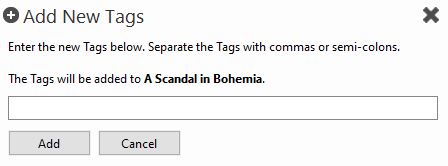
The new Tag will be applied to the object straight away. You can also add new Tags or manage existing Tags by either:
- Right click on the background of the Project sidebar and select Add/Manage the Tag(s).
- From the Mange Items & Rules section of the Options panel select Tags.
Whichever option is used the following popup will be displayed:

When a Tag is applied to an object and the Tag section is currently being displayed in the Project sidebar then the object will appear in that section.
Tagging via Drag-n-drop
You can also tag objects by dragging and dropping them from one section of the Project sidebar into a Tag section.
Tags become sections
Each Tag has its own section in the Project sidebar, they can be displayed/hidden/moved around like any other section.
Removing a Tag from an object
To remove a Tag from an object you can either:
- Right click on the object when it is in a Tag section and select Remove Tag.
- From the Tags menu when you right click on an object in any other Project sidebar section and uncheck the relevant Tags.