User Guide
-
The Basics
Information about the basics you need to know to get started with Quoll Writer.
- Getting Started
- The Project Window
- Your Projects Window
- Projects Overview
- Chapters Overview
- Assets Overview (Characters, Locations, etc.)
- Scenes & Plot Outline Items
- Notes
- Tags & Tagging
- The Idea Board
- Warm-ups
- Searching
- Full Screen Mode
- Linking objects together
- Useful keyboard shortcuts
- Choosing a User Interface Language
- Changing the names of objects
- The Options Panel
- Achievements
-
Advanced Topics
Information about more topics such as importing and exporting. Using the Problem Finder or setting an edit position in a Chapter.
-
Editor Mode
Details about using Editor Mode to work with others to get feedback on your work.
Full Screen Mode
To access full screen mode for editing chapters you can either:
- Press the F5 function key.
- Press the icon in the toolbar.
An example of full screen mode is shown below:

To exit full screen mode you can either:
- Press the Escape key.
- Press the F9 function key.
- Press the icon in the header.
The Header
The header panel is displayed at either the top or bottom of the screen, it will be displayed when you:
- Move the mouse to the top or bottom of the screen.
- Press the F6 function key.
An example of the header is shown below:
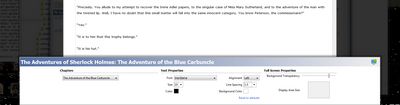
The header allows you to:
- Switch to editing another chapter.
- Modify the text properties and color of the text and background. Note: the properties only apply to full screen mode.
- Set the size of the editing area and the transparency of the border.
The settings are saved when you exit full screen mode and are applied everytime you enter full screen mode.
Resizing the display area
To resize the display area you can either:
- Drag the sides of the display area.
- Drag the sides of the display area box in the header.
Set the transparency of the background
To set how transparent the background is you can either:
- Move the mouse wheel up/down on the background.
- Use the slider in the header.